

 What is custom voice?
What is custom voice?
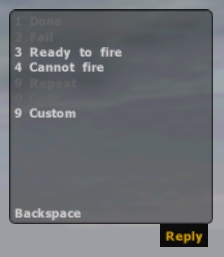 |
Press "0" key. Left window appears in the right-top of your desktop. Then press "9" key to select "Custom". |
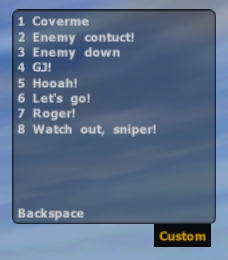 |
You can select any voice you like. Here for example, let's select 5:Hooah!. Press "5" key. |
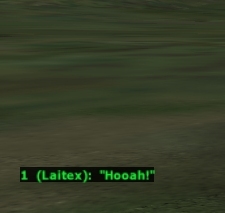 |
Then the voice "Hooah!" is played among players in your multiplay. *Here "group speak" is selected and only group members with you can hear your voice. |
Of course, you can select other speaks: "global speak", "side speak", "vehicle speak", "direct speak"
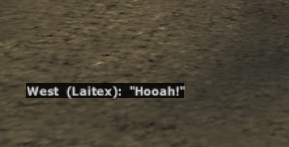 |
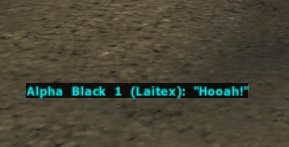 |
| global speak | side speak |
|---|---|
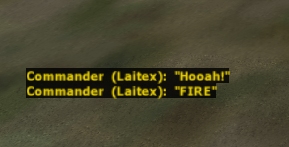 |
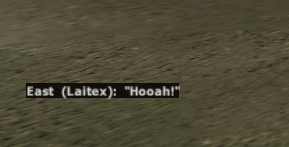 |
| vehicle speak | direct speak |
 How to make custom voice
How to make custom voiceYou can make ogg file using ogg converter. I reccomend dBpowerAMP. This software converts files among several formats. But you have to install ogg codec to convert wave files to ogg files. Ogg codec is available in dBpowerAMP site.
Then determin ogg file name. This name is shown when its ogg file is played. I showed example of custom voice "Hooah!". In this case, ogg file name is "Hooah!.ogg".
After making ogg files, put them to proper directory. Make "sound" directory under your personal directory (see fig).
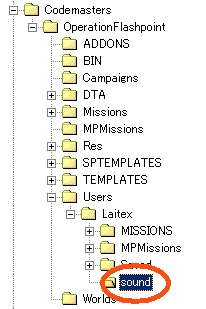
|
For example, my name is "Laitex", so there is a directory which name is "Laitex". I made "sound" directory under "Laitex" directory and put ogg files in "sound" directory. In summery, make "sound" folder under /Codemasters/OperationFlashpoint/Users/xxx xxx is your name in OFP. Then put ogg files in "sound" directory and you can play them in multiplays. |
 There is a bug that files which size is smaller than 13kB are not played in OFP. Be sure to make larger ogg file than 13kB, but remember, large size custom voice occupies the band. Be sure to make small ogg files for other people but larger than 13kB.
There is a bug that files which size is smaller than 13kB are not played in OFP. Be sure to make larger ogg file than 13kB, but remember, large size custom voice occupies the band. Be sure to make small ogg files for other people but larger than 13kB.
 Custom voice library
Custom voice library
![]() You can listen to these ogg files with Winamp. Get it here >>
You can listen to these ogg files with Winamp. Get it here >>
| [Language] | |
|---|---|
| Cover me! |  |
| Enemy contuct! |  |
| Enemy contuct, right! |  |
| Enemy contuct, left! |  |
| Enemy down |  |
| GJ! |  |
| Hooah! |  |
| Let's go! |  |
| Roger! |  |
| stop |  |
| Watch out, sniper! |  |
|
Nice voice pack from peanuckle_00! voices.zip Total 52 cool voices in this pack! |
|---|

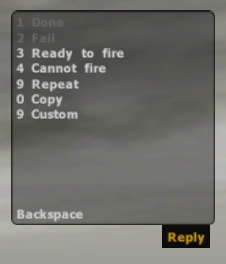 |
 |
 Bug2 (serious)
Bug2 (serious)